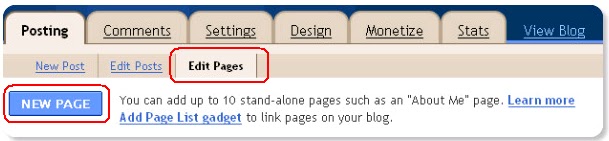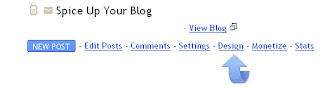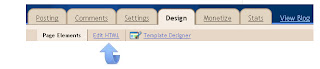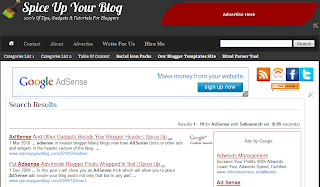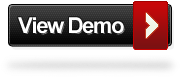On Saturday last (30/04/11) i clicked the AdSense icon in my
bookmarks toolbar as i do most days to see how my ads were performing
(Don't you find checking your blogs stats and AdSense addictive?).This
time however instead of going to my AdSense homepage or dashboard i was
presented with a strange update or apply to AdSense type page.I say
update / apply page because i couldn't really figure out what the page
was or what information it was looking for.This started a chain of
events which seen my account vanish, all my ads vanish and possibly all
my unpaid earnings vanish.
I guess in this post i want to look at the steps i took, the frustration in dealing with any
Google service when it comes to customer service and the patience you need in this type of situation.
So on Saturday when i land on a page starting "..
Please update your
account information below and click 'Resubmit' to continue. If your
application was not accepted due to issues with your website, please
make sure that you have resolved them before resubmitting.." i think
it could simply be AdSense looking for me to update my account
information, but it looks more like an apply to AdSense or re-apply
form.This is of course worrying and i immediately go to my Email to
check if i got any mail from AdSense that i may have missed.When in a
situation like this check all your email folders including spam and
trash in case you deleted something by accident, I found nothing in any
folder.
The thing with
AdSense
is there are a lot of rules or TOS, we know 'Don't Click Your Ads' or
get others to click them and the other basics but there is much more we
don't know.So it was not inconceivable that i could have been doing
something wrong and just hadn't realised.
Contact AdSense
I know there is no point in trying to contact AdSense as it is easier to
get a Phone Call through to Barrack in the White House.So the
AdSense help forum
is the first step, were i post 4 questions about my issue and the page i
was landing on but all with no reply.I found this strange as i am a
level 8 moderator in the
Blogger help forum and usually if you post a question a few times it will get a reply.
So back to the page i was getting when i tried to get into my AdSense
account, i think maybe the form is simply to update my information and i
should go ahead and fill it, which i did.Upon clicking submit i got the
page i didn't want to see '
We have received your application...'
yep it was like i was just applying for an AdSense account, there was
no sign of my almost 3 year old account.This is were you need to be
patient and going back into the forum writing in all caps with
exclamation Marks wont help :
WTF WERE IS MY ACCOUNT !!! HELP NOW URGENT !!!
The moderators in the forum are not Google employees or Paid in any way
they are just fellow users that have a knowledge on the subject and want
to help.
I posted another question in the forum telling how i had filled the form
and the result, i also decided it was time to try send an Email to
AdSense.
The question in the forum got no reply and the reply to my Email looked automated.The automated Email confirmed '
"...We can not find any AdSense account connected to your Email..."'.So
the account was gone and no one could shed any light on it.This is were
it can get very frustrating but once again you need to be patient.My
plan was simple and is the same as i tell many people who contact me
with blogger issues.
Post your question in the forum with as much information as passable,
leave it for 4 to 5 hours if there is no reply post it again and keep
doing this until there is a reply...simple and there is not much more
you can do.
Six times i posted the question in the forum over the course of two days before i got a reply.
Just getting someone to notice the situation was a relief and although i
knew the moderator (wasaweb) couldn't directly fix it he could draw
attention to it.
The Fix
The day after the reply from wasaweb i asked was there any update, i had
received a booklet from AdSense in the post in which they had obviously
looked at my account to give some tips on maximizing my earnings.This
was of course sent before my account had vanished but i though it was
somewhat ironic.
That night however i got the message i was waiting for from Chris a Google Employee.
My account was back ! It took 6 days and although i don't know why it
happened and i was loosing earnings for 6 days i was just happy to know
that it was an error.Thanks to Moderator and Top Contributor
wasaweb and
Chris from Google for their help.
The Point
The point behind this post is this, over the six days i looked at a lot
of content that had been written about AdSense and endless other treads
in the forum about banned accounts.Most of the content written was by
disgruntled people that had been banned and I'm afraid most of the
treads in the forum did not have happy endings.In this post i show what i
did, be patient, be respectful in the forum, give all the information
you can and post your question every few hours, eventually it will get
noticed.
Google do not take phone calls and getting an actual Google employees
set of eyes on an Email is next to imposable.So if your AdSense, Blogger
or other Google service experiences problems take a deep breath and
know it might take a little time to sort it out.I can see why Google
don't have open phone lines and easy email contact, they would need a
help center the size of Ireland to work it.But they defiantly do need to
provide better than is currently available, without my knowledge of how
the Google forums work it could be another month getting this sorted
out.
I'm a very laid back guy and to be honest if I had not got my account
back i guess my attitude would be 'so what' just focus more on direct ad
sales through
BuySellAds
and other ways of monetizing my blogs.This helped me stay patient but i
know for many of you AdSense is the only way of making money from your
blog.
What experiences if any have you had with AdSense ?